Connect, apply, advance: The immersive KU virtual classroom experience
Balancing work and school can be demanding, but the online student experience at the University of Kansas helps students better manage this challenge. One of the greatest benefits of enrolling in an online graduate program is the flexibility it provides–you can complete your coursework on your own time, no matter where you are. The University of Kansas School of Education and Human Sciences offers this convenience without sacrificing the quality of your education.
In KU’s online graduate education programs, students will experience studying under the same award-winning faculty members and complete the same rigorous curriculum as in one of the on-ground programs with a robust set of interactive tools that help keep you connected.
Video Transcript
What if I had a dynamic map that helped me understand the demographics of my school's community? What if I had a comprehensive set of data that helped me understand the academic performance of a class, of a school, of a school district? What if I had blueprints that helped me plan a new active learning environment, determine optimal class sizes, creative evacuation protocols? What if I had insights into what challenges previous leaders faced or what worked for them? What if I had a catalog of policies to reference while resolving complex or sensitive student issues? I do. Introducing Jayhawkville, a virtual school district made up of 30 unique schools, representing the nexus of content, data, scenarios and technology. A place where the next generation of effective school leaders prepare.
KU’s innovative virtual classroom features
Canvas Student: Our Online Classroom and Mobile App
All students in KU’s online graduate programs use Canvas Student, which is available on home computers and mobile devices. Canvas Student provides access to course videos and readings, and it allows students to experience interactive course materials any time of day, no matter where they are. But it's also far more than a database of coursework. Through Canvas Student, online students can:
- Participate in class discussions
- Collaborate with classmates around the world
- Communicate with instructors
- Complete and turn in assignments
- Access their academic advisor to plan their degree path

Jayhawkville: Virtual School District
(For the online educational administration master’s and PK-12 certificate)
Graduates from KU’s online programs may go on to teach or work in vastly different school environments around the country. Jayhawkville was created as a unique digital space that lets KU students experience the realities of working in varied educational spaces that may be urban, rural, racially diverse, wealthy, low-income and with varying levels of historical academic performance.
Jayhawkville helps prepare you for success with a hands-on virtual school district that simulates real-world scenarios distributed across more than 30 different schools. As you explore the Jayhawkville community and associated school district, you can view each school in depth and access information related to hiring policies, ethnographic and demographic data, number of students, performance on standardized tests, students eligible for free or reduced-price lunch, and more. Navigating each of these areas and completing focused assignments with the provided data will help you prepare to face the unique challenges of being an educational leader in your community and learn how to build solutions that work.
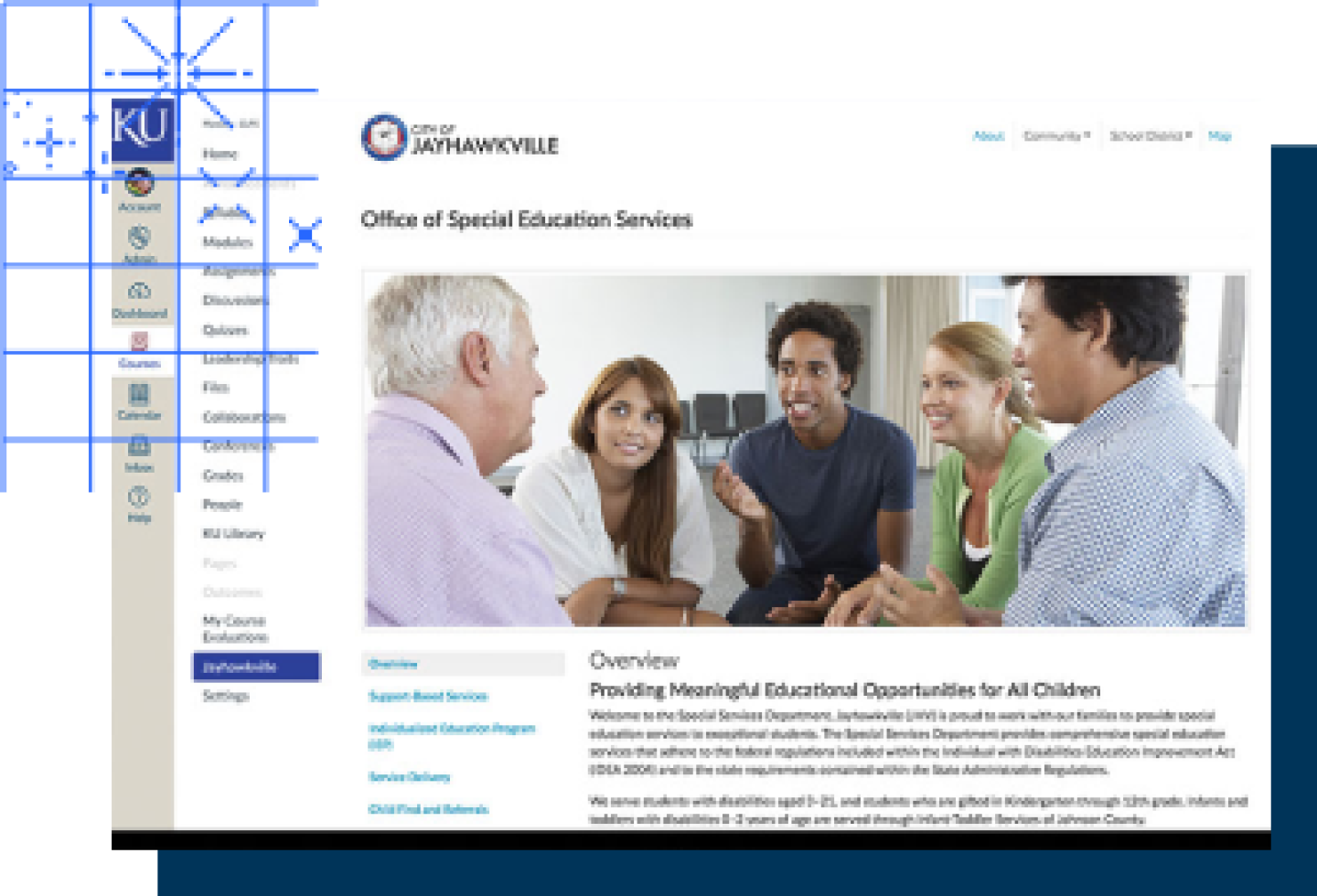
Case Studies
(For the master's, graduate certificate and licensure endorsement in special education programs)
Educators work every day to understand and meet their students’ diverse needs. Doing so requires empathy and adaptability, and we need tools and strategies to strengthen those skills.
KU Special Education online coursework features comprehensive, persona-based case studies that reflect diverse populations within the school setting. Designed to provide contexts for hands-on problem-solving and peer discussions, they’re based on—and simulate—real people facing issues that children and teenagers encounter as they move from home to school and out into their communities.
Each unique narrative includes multimedia elements to convey a student’s likes, dislikes, strengths, challenges, attitudes, behaviors, and goals. The students presented in the case studies self-identify. They have voices, family members, friends, and community contacts. We see them across multiple dimensions and hear their stories from varied perspectives. Highlights include:
- Strengths and challenges
- Personality snapshots
- Family and teacher interviews
- Academic background
- Student data (IEPs, report cards, 504 accommodation plans, work samples, and more)
In multiple assignments, KU students review and respond to the students and situations presented in the case studies. They’re encouraged to apply their coursework-gained knowledge to real-world circumstances, developing skills in:
- Prevention
- Designs for learning
- Pedagogies
- Interventions
- Health contexts
This work encourages the creation of schools and other learning environments where all students can learn, thrive, and develop their abilities to the fullest extent possible.
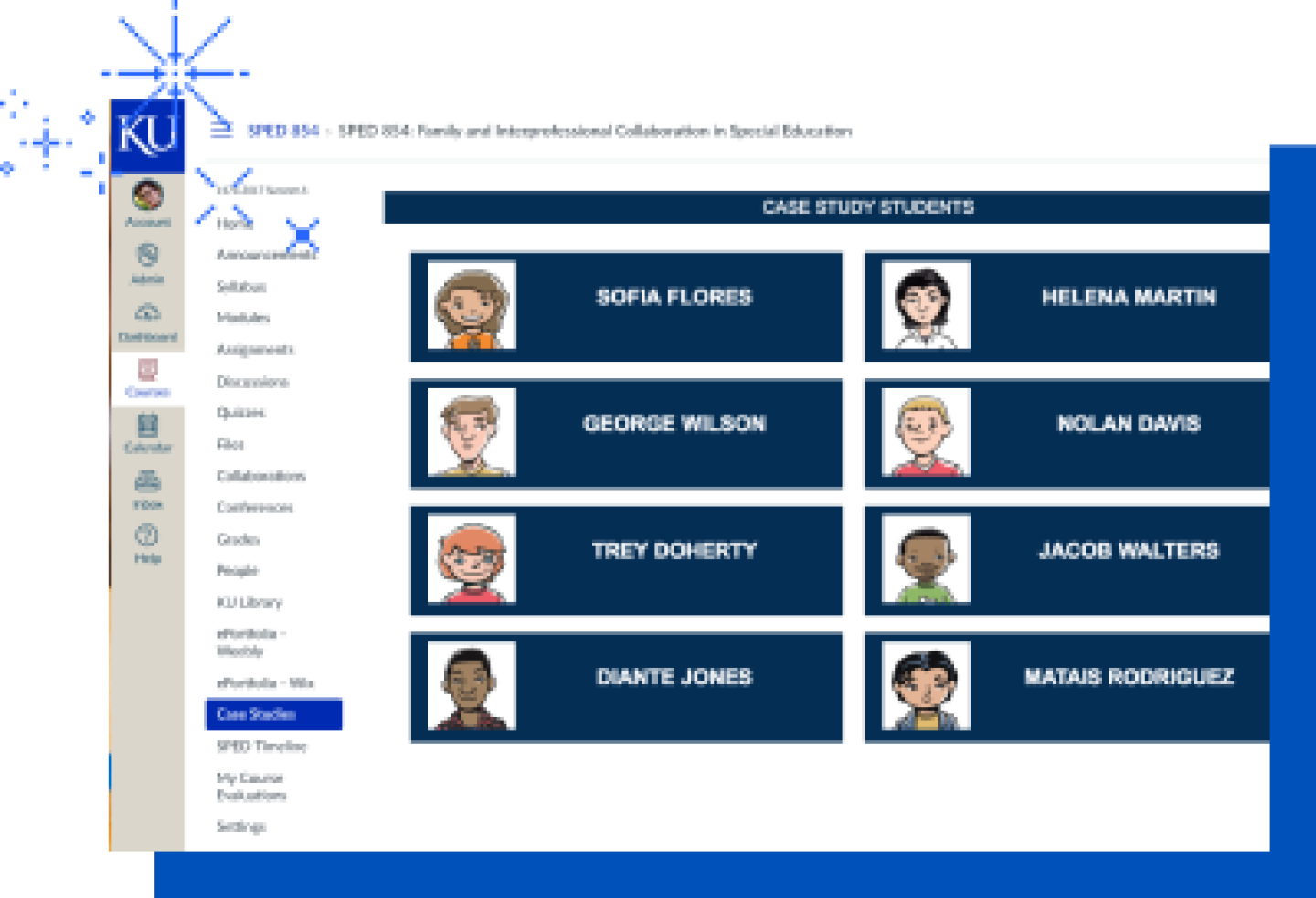
Transition Competencies Portfolio
(For the master's in secondary special education and transition program)
Students in the online master's in secondary special education and transition program will ground their studies in eight unique domains, each with a complementary set of competencies that are targeted and strengthened throughout each individual course. While the list of competencies is extensive, domains of study include:
- Transition planning
- Assessment
- Family involvement
- Secondary academic programs
- Community-referenced curricula and programs
- Career development
- Interagency collaboration
- Leadership and policy
As you progress through the program, you will be tasked with developing focused-research projects, essays, learning plans, and more that tie back to a specific transition-related issue, which you will have chosen as your primary topic of interest at the beginning of the program. Each of your deliverables will become a contribution to your online portfolio, and they will help you progress toward greater mastery of one or more competencies. You will also have the opportunity to request professor feedback on your performance in each competency, and you can track your progress from “Novice” to “Expert” in each of the program’s eight domains.
Your final portfolio for the program is presented as a standalone website, which you will design and organize, and which can be shared with current or potential employers as an indication of your strengths in the field of transition.
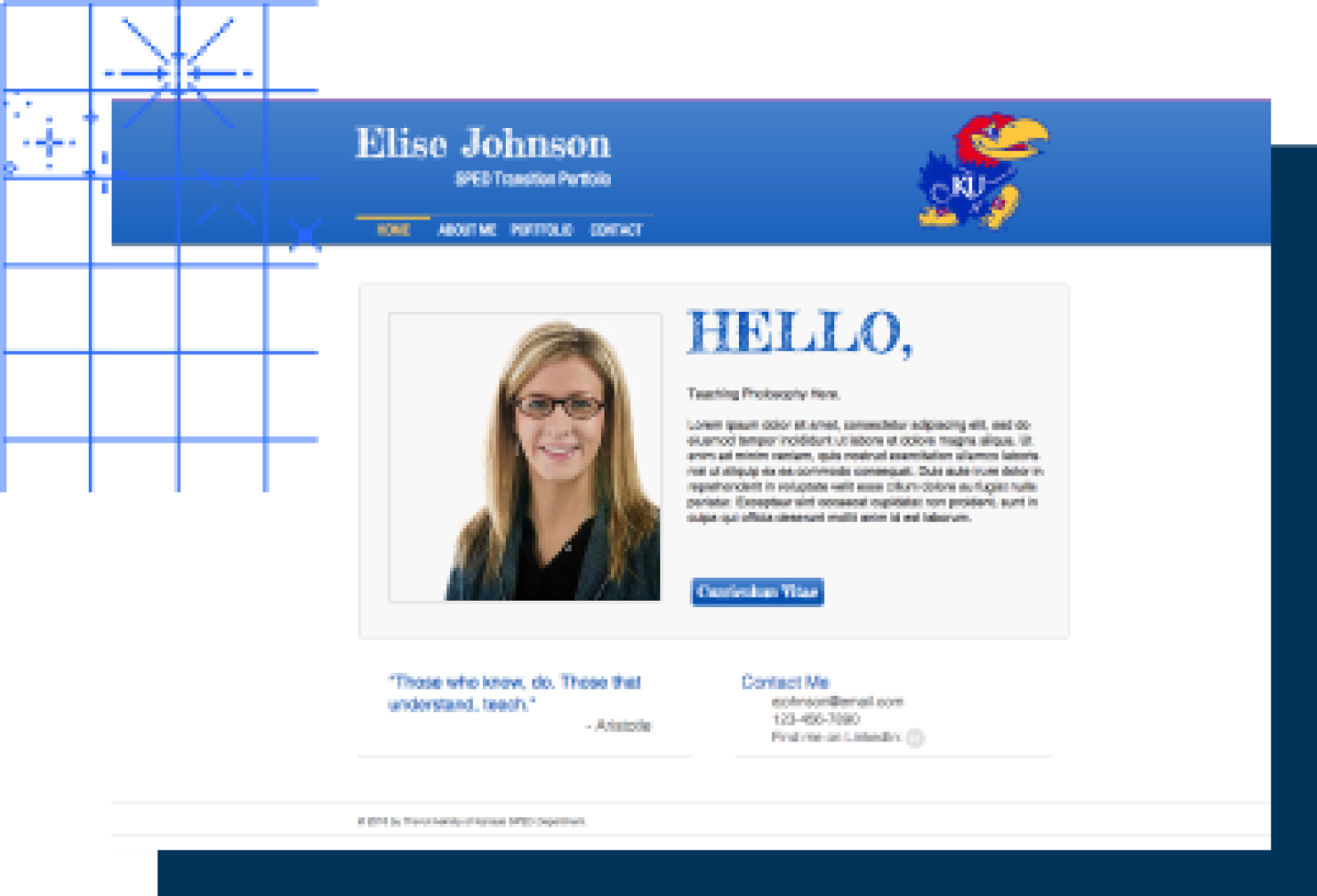
Real-world application: Practica & internships
Theory comes alive through hands-on experience in KU's education programs. Our practica and internship experiences offer structured opportunities to apply your coursework in real educational settings while building professional connections.
For educational leadership students, the 16-week internship places you alongside experienced administrators in your local school environment. You'll tackle authentic leadership challenges, from safety and security to budget management, while building a digital portfolio that showcases your growth. This portfolio becomes a powerful tool for future job searches, demonstrating your practical leadership capabilities to potential employers.
Special education students in the autism and high incidence disabilities programs engage in two focused practica, working directly with children and youth with disabilities in various educational settings. These experiences allow you to implement evidence-based practices, develop intervention strategies, and refine your teaching approach under expert guidance.
Both pathways include:
- Mentorship from experienced field supervisors
- Opportunities to collect meaningful artifacts for your portfolio
- Regular feedback from KU faculty
- Flexibility to complete hours within your current work setting
- Structured reflection activities to deepen learning
These hands-on experiences ensure you graduate not just with theoretical knowledge, but with practical skills and confidence to lead in your chosen educational setting.

Advance your skills, expand your impact
The University of Kansas online education programs are built for people who want to make a difference—in classrooms, schools, and communities. Whether you’re a teacher, administrator, parent, nonprofit professional, you’ll find programs that connect research to practice and provide tools you can put to use right away. With flexible online courses and dedicated faculty support, KU helps you grow your expertise while continuing the important work you’re already doing.
- ✓ 8-week focused courses
- ✓ Evidence-based, research-driven curriculum
- ✓ Practical skills you can apply immediately
- ✓ Top-ranked by the U.S. News & World Report*
*Retrieved on August 18, 2025 from usnews.com/education/online-education/university-of-kansas-155317
Complete the form below to receive more information about your selected program, straight to your inbox.
Make a lasting impact in education
Ready to join the next generation of educational leaders? KU's online education programs offer three starts per year, making it easier to begin your journey when the time is right for you.

